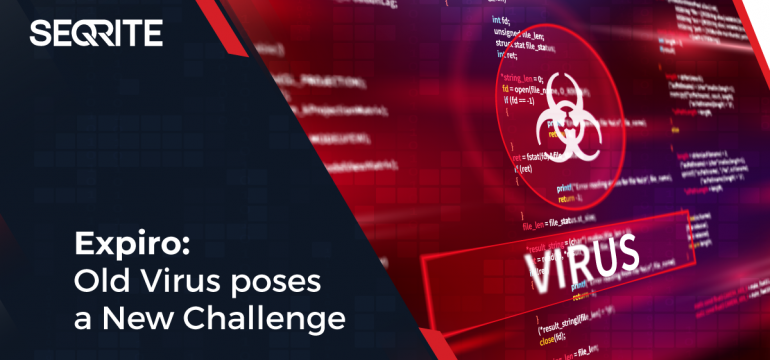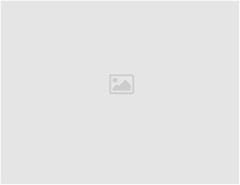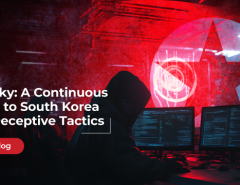A recent virus infection faced by some users was swiftly detected as being caused by Expiro. We have conducted an in-depth investigation and analysis of the intricacies of Expiro and what makes it such a potent threat. This article outlines our analysis and understanding of the matter from our Security Research Lab and explains the necessary steps for those impacted.
Let’s begin.
About Expiro
Expiro is a file infector virus that damages and infects application files from users’ systems by appending its virus code to the PE (executable) files.
Source
The infection vector for Expiro is observed to be from the following sources:
- Cracked or patched version of the software
- Drive-by-download: Download of a file after visiting an infected website
- Dropped by some other malware
- USB drives
- Malvertising campaigns etc.
Expiro infects both 32-bit and 64-bit executable files. The new variant of Expiro is an “Appender” virus that infects files by inserting virus code at the end of the file, precisely, at the end of the last section of the executable file.
Behavioural Analysis:
Upon execution, Expiro adds the below-mentioned file to the system. The file is encrypted and contains stolen browser certificates and passwords.
- %AppData%\<random_hex_values>.bin
- Eg: %AppData%\60ca123a243237b7.bin
To make sure only one instance of Expiro is running onto the infected system, the below mutexes are created:
- \BaseNameObjects\SM0:<self_pid>:WilStagig_02
- \BaseNameObjects\Multiarch.m0yv-<random_hex_values>-inf
- \BaseNameObjects\Multiarch.m0yv-<random_hex_values>b7f3f232-b
![]()
Fig-1: Mutex added by Expiro
Expiro then connects with remote servers and receives commands to execute on the infected systems.
File infection process:
While earlier variants of Expiro were patching a fixed pattern of codes at the start of the entry point, this code can further jump to the last section containing actual virus codes.
Therefore, the recent variant of Expiro is patching a call in the executable section that further jumps to the last section at an offset where the malicious virus code is present.
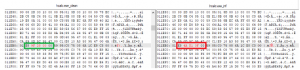
Fig – 2: Version of same file before and after Call patching
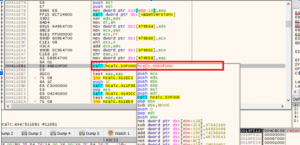
Fig-3: Patched call further jumps to last section having virus code
The code to calculate and select which Call to patch is highly obfuscated. After the Call is decided, it is overwritten by the offset of the virus code. Once the offset is written, it can be challenging to restore the original offset.
The appended virus code is kept in an encrypted fashion. The decryption routine for this encrypted code uses a combination of lengthy arithmetic and logical operations, making the decryption complex.
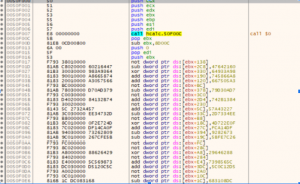
Fig 4: Part of a routine that decrypts Expiro code
The code is decrypted at runtime. Decrypted code contains a compressed buffer that decompresses at runtime. This decompressed buffer is again decrypted by implementing ChaCha and custom algorithms.
Upon analysing multiple files of this variant, we found that the decompressed buffer for most of the infected files remains the same, and the wrapper keeps changing. After successful decompression and decryption, the infected application is launched, infecting other executables in the system. The infection process is implemented in such a manner that the infected application works just as a normal one would, without the user’s knowledge of the application being infected.
What makes the restoration of files infected by Expiro challenging?
Due to the use of obfuscated call patching routine and encrypted virus code data, cleaning infected code with complete accuracy is challenging, leaving the executables at a high risk of instability.
After the call is patched, original addresses are encrypted with multiple layers, followed by compression. Decompression and decryption of these addresses happen during runtime in memory. Calculating and restoring these clean addresses is tricky and may result in the corruption of the original file.
How Expiro operates
Once the system is infected with Expiro, it possesses worm-like capabilities, where it checks for network-mapped drives and infects executable files in mapped network drives. This results in spreading the infection across the network.
Expiro connects to remote malicious CNC servers and acts as a backdoor by sending system information and receiving commands from remote servers.
Some attackers consciously keep their CnC servers unavailable at most times and bring them up only periodically.
Risks posed by Expiro
Having the ability to communicate with a remote CnC server, Expiro possesses capabilities to accept commands from its controller and execute them on the infected systems.
With successful commands delivered to victims, Expiro can:
– Install other malware (like keyloggers, spywares, ransomware etc.)
– Steal and upload sensitive information
– Disable security software from the systems
– Hijack servers
– Establish itself to act at a later point in time
How to identify if the system or network is infected with Expiro
The Expiro Malware family is an “appender.” Hence the residual symptoms of Expiro Malware are not unique. If your system is infected with Expiro, you may see common symptoms as following:
- Application crashes
Customer-installed applications may crash or exit frequently while you are working on them.
This can be confirmed by looking at the logs captured by the Windows Operating system / Windows Application Event logs.
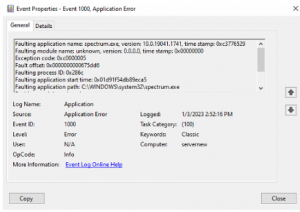
How to check Windows Application Event Logs?
- On the Search bar, type “Event Viewer” and select the Event Viewer desktop app.
- In Event Viewer, expand the Windows Logs folder, and select the Application event log.
- SEQRITE shows detection as below.
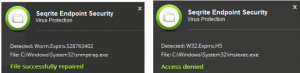
If you are observing any of the above symptoms in your system or within your intra-network, then there is a high possibility that your system or network is infected with Expiro malware. In this case, we strongly recommend you follow these steps:
- Protect all the machines in the network with SEQRITE and make sure the Antivirus is updated with the latest virus definition date.
- System Scan: Perform a full system scan on all nodes.
Note: If possible, scan all the Endpoints in an isolated mode – i.e., the system should not be connected to any network.
Once the scanning finishes, you can check the Scan reports.
Steps to take if your system is infected
1) If Personal Application is infected
If an application is infected, it must be reinstalled from the Application Vendor’s website or by downloading from a trusted source. You may restore your apps from a backup only after performing a complete scan of the backup and ensuring it’s clean and safe.
Note: Please only reinstall applications once they are scanned and confirmed to be clean. Before installing a fresh copy of the application, scan the complete system to ensure that Expiro isn’t present on the machine; otherwise, the newly downloaded applications and installable may get infected again.
2) If the Operating system applications are infected
Expiro can infect Operating systems files such as Windows Installer Service [C:\Windows\system32\msiexec.exe] or system drive where Operating system has been installed. Refer the following screen shot: –
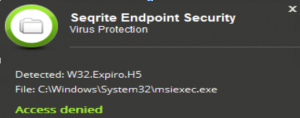
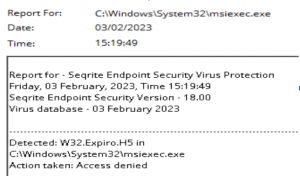
If the OS files are infected, the safest option is to contact your IT admin to rebuild the Operating system.
Note: The persistence of the Expiro Infection can be traceable via Antivirus Scan reports. You can bifurcate which drive or application is infected by looking at the reports.
Before connecting the system to a network, it’s crucial to validate the system’s and the network’s sanity. Connecting a fresh and cleaned system to a network with Expiro infector hidden on any device may again infect this new system.
SEQRITE Detections
SEQRITE protects against all known variants of Expiro and detects it with the following signatures:
- W32.Expiro.R3
- Worm.Expiro.S28986130
- Worm.Expiro.S28994724
- SMB/Expiro.Infector!AR.47445
Steps to stay safe from this infection –
- Avoid downloading and installing patched or cracked versions of any software.
- Install software only from genuine and trusted sources.
- Avoid websites that show unnecessary pop-ups or advertisements.
- Use USB Drives with extra caution. Disable the Auto-Run function on your computer.
- Do not click on links or download attachments received in unknown, unwanted, or unexpected emails.
- Always keep a secure backup of your important data – in a separate or unconnected device
- Keep your browsers, Operating System, and other software, such as Adobe, Java, Antivirus, etc., up to date.
- Use reliable antivirus software that puts layers of defence between your computer and malware threats.
- Make it a habit to read end-user license agreements and additional components installed by any software.